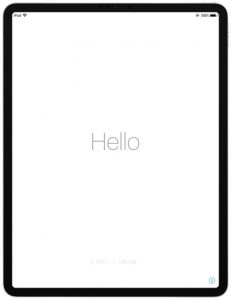iPad Troubleshooting
If you are experiencing issues with a Leecare iPad, there are several steps you can attempt resolve the issue. Taking these steps can help you to quickly identify and resolve most issues without having to wait for further assistance to be available.
It is a great idea to ask a member of your team if you encounter an issue. They may have more experience using the device or encountered the issue before and know just how to fix it. This means the issue is fixed straight away AND your team member can teach you what to do in the future.
To avoid disabling the iPads, especially the Leecare ones, please do not try to guess the passcode if you do not know it. If you attempt the passcode and it says it is incorrect, please do not try again before verifying the passcode. Multiple incorrect attempts will disable the iPad.
The passcode can be found on a sticker on the front and back of any of the Leecare iPads. If the sticker comes off or has been removed, please notify Maharla and she will replace it.
If the iPad does not accept the passcode on the sticker, ask staff on shift with you if the passcode has been changed. If it has, please ensure that the Passcode Change form has been submitted, remove old stickers and add new ones (new stickers can be found in the plastic drawers on the Nurse’s Station desk).
If the passcode expires and asks you to change the code before continuing, please just increase the last digit by 1 (i.e. change 6547 to 6548).
If this happens, you MUST complete the Passcode Change form. This will inform Maharla that the passcode has been changed and the stickers can be updated and the staff informed of the change.
Click on the button below to access the form, or go to the home screen of any of the Leecare iPads and click on the “Password Change” button next to the “Leecare” button.
Once you have submitted the password change form, remove the old stickers and add new ones (new stickers can be found in the plastic drawers on the Nurse’s Station desk)
Leecare will only work when either the iPad is either:
- Connected to the Allowah PAC-Corp network, or
- Using the device’s 4G network and logged in though citrix.
If your are connected to the PAC-Corp network and it still won’t load you may need to ‘FORGET NETWORK’ and select the PAC-Corp Wi-Fi again and enter the password.
When the WiFi and internet fail, the newer models of the iPads have sim cards and can continue to be used during that period of time.
For more information on how to connect to the WiFi or the 4G network use the links below.
You can tell that an iPad has been disable because, when turned on, it well say “Hello” on a white screen and indicate that you need to “Swipe to Set Up” (shown below). If an iPad becomes disabled, please make sure it is charged and then place at Maharla’s desk with a note.
Remember to ensure that you are signing in to an Allowah Leecare iPad and not a child’s personal iPad with the Allowah Leecare password. We are unable to reset children’s personal iPads.
Sometimes, the easiest way to resolve an issue you may be experiencing with an iPad is to restart the device. Click the button below for steps to complete this action.
If you have tried everything above, please bring the device to Maharla. If she is not at work, please leave the device, with a note describing the issue AND your name on her desk (office 2). This should be the last option you try as it may not be attended to immediately and that means clinical staff will be missing a device on the ward meaning longer times waiting for a device to record your notes.