How to Open Multiple Tabs on an iPad
Sometimes, you might need to view multiples pages in Leecare at once. Did you know that this is not only possible to do on the iPads but super easy too?! You can do this by opening new forms or pages in a new ‘tab’ (or a new screen).
Below are two ways to open forms, links or pages in a new tab so you can keep your current page open as well. Depending on which you find easier, you may find Option One or Two quicker.
Option 1 – Open in Background
a. Hold your finger down on the form (for two seconds), link or page you wish to open in a new tab until a preview box opens with a series of options.
b. Select “Open in Background”.
c. You can then switch to this tab by selecting it from the tab bar at the top of the screen or continue on the page you are on until you need to switch.
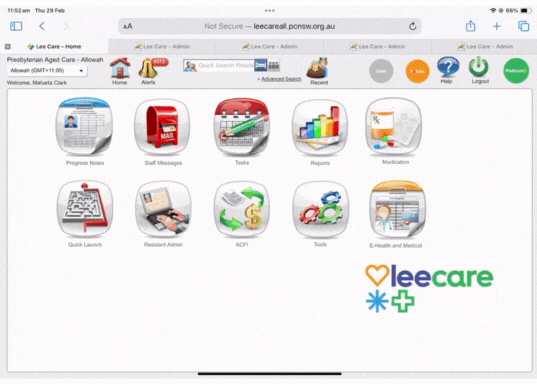
Option 2 – Drag and Drop
a. Hold your finger down on the form, link or page you wish to open in a new tab for one second (longer than just clicking it) until it starts to get bigger.
b. Then drag the form, link or page up towards the tab bar at the top of the page and hover it over the other tabs.
c. When the other tabs shift across and “make room” for the new one you can take your finger off the screen and that should have created a new tab for you.
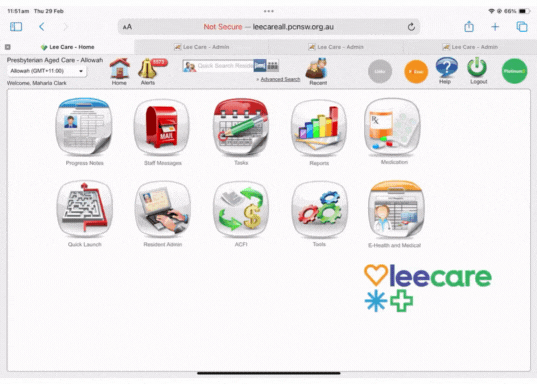
View All Open Tabs
To view all of your open tabs, click on the two little overlapping squares in the top-right corner. You can then view all tabs and click on one to view it in full screen.
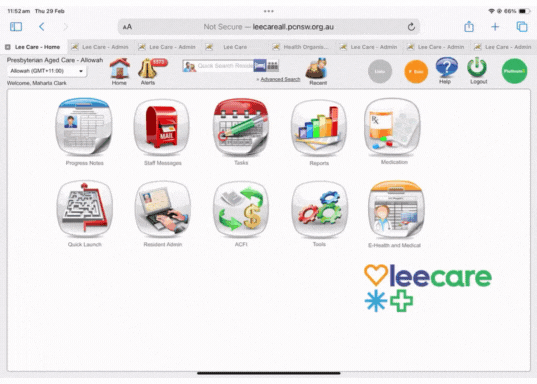
Don’t Forget: It is important to close tabs once you have finished using them as too many tabs will become confusing instead of helpful and excessive tabs will eventually start to slow down your device instead of making the process quicker.
